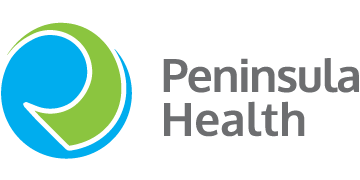What is Lumin?
The Lumin screen helps you stay connected with friends and family members while they are in hospital.
Friends and family can be invited to download the Lumin Supporter App on their smartphones, allowing them to make and receive phone and video calls, send messages and upload photos to the Lumin screen.

Get started
First, Supporters (i.e., family, friends, carers) will need connect to the Lumin screen. This can be done either directly from the Lumin screen or with help from Lumin support.
Connect Supporters directly from the Lumin screen:
- Tap on the Phone icon on the home screen.
- Select + Edit Contacts.
- Tap on Invite +.
- Enter the Supporter’s name, mobile number and email address.
- Tap Invite to send an invitation.
Once invited, the Supporter will receive an invitation by SMS with a link to download the Lumin Supporters App in Google Play or Apple Store.
Connect Supporters with help from Lumin support:
Lumin Support phone (AU): 03 8899 7525
Lumin Support email: support@mylumin.org
The Supporter will need to know the bed number and ward (Flinders Ward) they wish to connect with. Lumin Support will send an invitation to the Supporter via SMS with a link to download the Lumin Supporters App in Google Play or Apple Store.
Login and set up your Lumin Supporter App profile
- Open the Lumin App and enter your mobile number
- Tap Get passcode via SMS
- Enter the passcode to login. If you need a new passcode, tap Start again
- To set up your account, enter your full name and email address
- Select a photo of yourself from your photos section. To find out more about where your image will be used, tap Where is this used?
- Once you are happy with your photo, tap Next
- Tap Done
Make a call
- Open the Lumin Supporters App Icon to get to the home screen.
- Tap either the blue Phone icon or the green Video icon.
Receiving a phone call from the screen
Phone calls made from the Lumin Screen will be received by your phone like any other call.
Tip: Add the Screen phone number to your phone address book so you recognise the incoming call.
Send a message
- Tap Messages and type your message into the text box at the bottom of the screen
- Tap Send
Note: You will receive a notification on your smart phone if the patient sends a response.
Upload photos
There are two ways to send photos to the Lumin Screen.
Send photos as a message
- Tap Messages
- Tap the camera icon lower left of the screen
- You can opt to take a photo or choose from your image library
- Press Send Now.
Add photos from your phone
- Tap Settings
- Tap Photos
- Tap Upload on the bottom right side of the screen
- Choose the photo(s) you wish to upload from your phone to the Lumin Screen. You can choose up to 10 photos at a time
- Tap Done in the top right-hand corner.
Please note: Lumin will securely store the patient’s details, including any photos, for 14 days after they are discharged from hospital. This will avoid having to customise the patient’s screen again if they are readmitted to the ward within a short period. After 14 days, all of their details, including photos, will be permanently deleted. Peninsula Health does not store any of the patient’s Lumin screen customisations, including photos.
Add other supporters
Supporters can add another supporter within the App.
- Tap Settings
- Tap Address Book
- Tap the + icon top right side of Supporters section
- Enter the First Name, Last Name, Mobile and email of the Supporter, then tap Invite (top right corner)
The new Supporter will receive an invitation by SMS with a link to download the Lumin Supporters App in Google Play or Apple Store.
Need help
If you need assistance with using or setting up the Lumin Supporters App on your smart phone or assistance understanding how it works, you can contact the Lumin Support team (see details below).
Lumin Support contact details
Contact: Lumin Support from your Lumin Supporters App by tapping Help & Support to call, email or chat
Dial: 03 8899 7525 from your phone
Email: support@mylumin.org Please note: The Lumin Support Team is available from 9:00am to 5:00pm AEST 7 days per week. If they are unavailable, you can leave a message and they will follow up